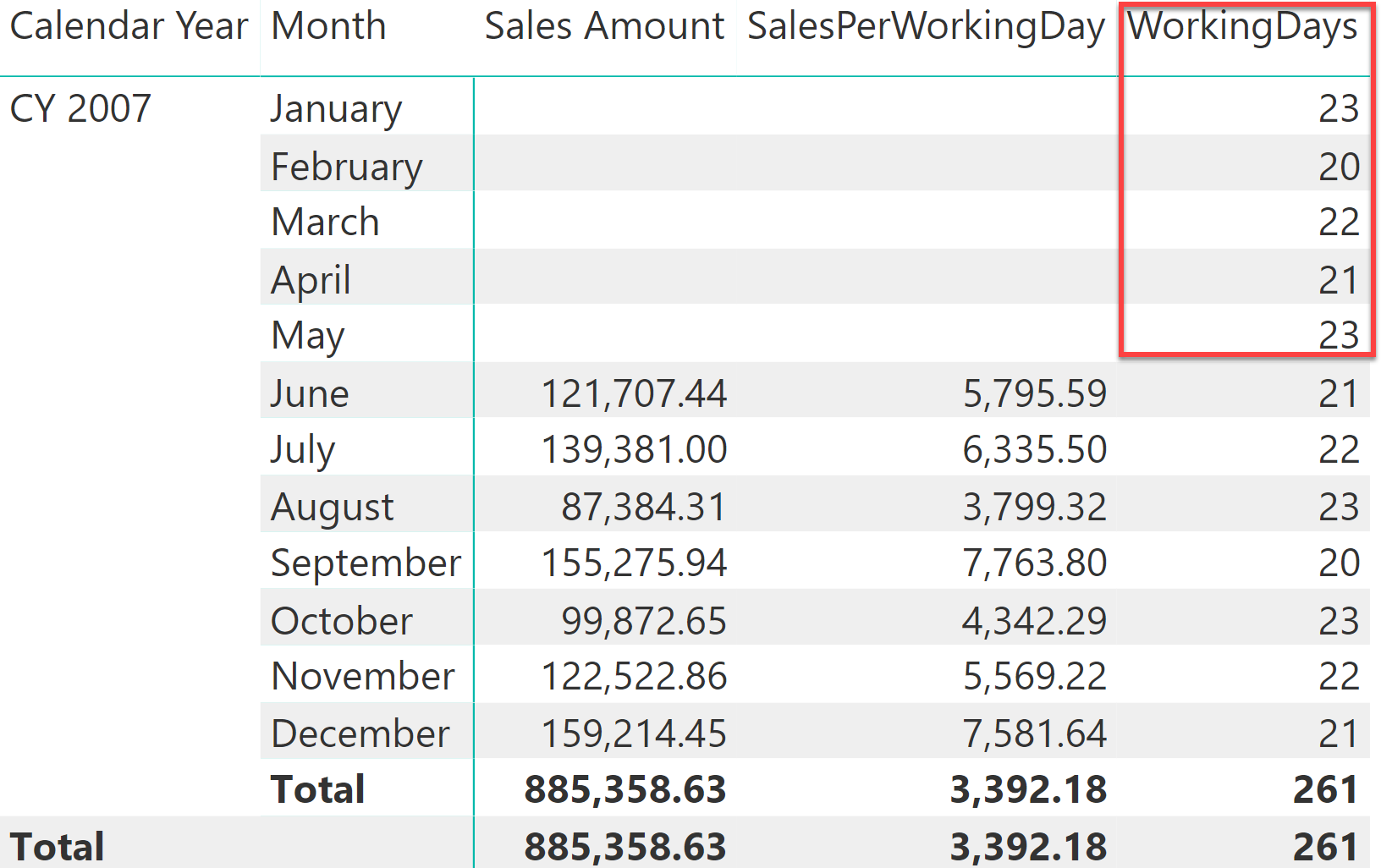
This article shows how to compute a measure that sums the values produced row by row in the visual into the visual total, instead of recomputing the total value in the filter context of the total.
When you write a measure in DAX, its logic is recalculated in every cell of a visualization. Sometimes, the result at the total level does not correspond to the sum of the rows visible in the visual, because the logic in DAX aggregates the numbers using a different logic. For example, consider a simple calculation that divides the sales amount by the number of working days.
We work off of these three pre-existing measures:
Sales Amount :=
SUMX (
Sales,
Sales[Quantity] * Sales[Net Price]
)
WorkingDays :=
CALCULATE (
COUNTROWS ( 'Date' ),
'Date'[Working Day] = "WorkDay"
)
SalesPerWorkingDay :=
DIVIDE (
[Sales Amount],
[WorkingDays]
)
These measures produce the correct figures month by month. However, at the year level the number of working days might be too big whenever there are incomplete months – this always happens before the end of the year, or when the first month with sales is not January as in the following example. As you can see in the following figure, in this case the yearly value of SalesPerWorkingDays is lower than the value of any month, which does not make much sense.
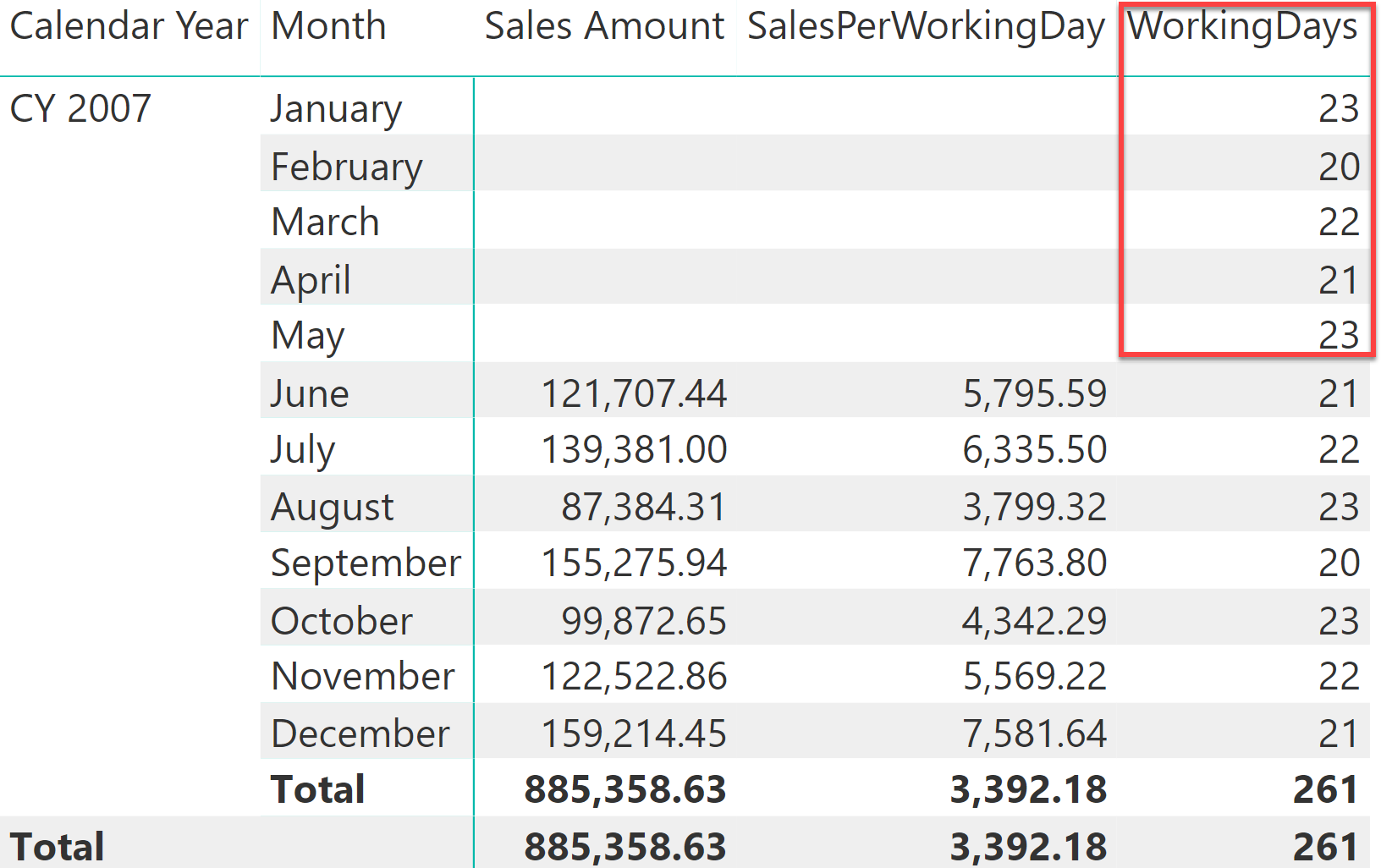
At the total level, the number of working days includes the first five months of the year, which are months without sales. In order to accurately compute the sales per working days, you must ignore the working days of the months with no sales. A simple change to the WorkingDays measure does not produce the correct result:
WorkingDays :=
IF (
[Sales Amount] > 0,
CALCULATE ( COUNTROWS ( 'Date' ), 'Date'[Working Day] = "WorkDay" )
)
Indeed, the result is even harder to read than before: Although the months with no sales have disappeared from the report, they are still being considered at the year level.

Focus on this: you want the total of WorkingDays to be the sum of the visible rows, whereas you want to compute the SalesPerWorkingDay measure as a ratio between Sales Amount and WorkingDays regardless of the cardinality of the report – the same formula should be used for both the month and the year levels. Instead, the total of WorkingDays is computed in its own filter context. At the year level, the value of Sales Amount is greater than zero. Therefore, the number of working days returned is the number of working days across the entire year, just as in the previous example.
Solving the scenario is simple: whenever you have a calculation that works fine at the month level but produces a wrong result at the year level, you need to control the granularity to evaluate the DAX expression in a measure. Because you want the year to be computed as the sum of the individual months for WorkingDays, then you must force the calculation at the month level, aggregating the partial results at a different level of granularity.
Here is the correct solution:
WorkingDays :=
SUMX (
VALUES ( 'Date'[Calendar Year Month] ),
IF (
[Sales Amount] > 0,
CALCULATE ( COUNTROWS ( 'Date' ), 'Date'[Working Day] = "WorkDay" )
)
)
By iterating over each month, the value is computed month by month leading to blank when there are no sales. When the filter context is filtering the entire year, this latter formula computes the values for every month and then aggregates the partial results, as you can see in the following figure.

At this point, because WorkingDays computes correctly at the year level, SalesPerWorkingDay also provides an accurate result.
This scenario is one specific case within a much broader topic, that is how to enforce a calculation at the correct granularity. Experienced data modelers know very well that some calculations can only be done at a specific granularity, whereas less experienced developers sometimes find it hard to solve simple scenarios like the one presented.